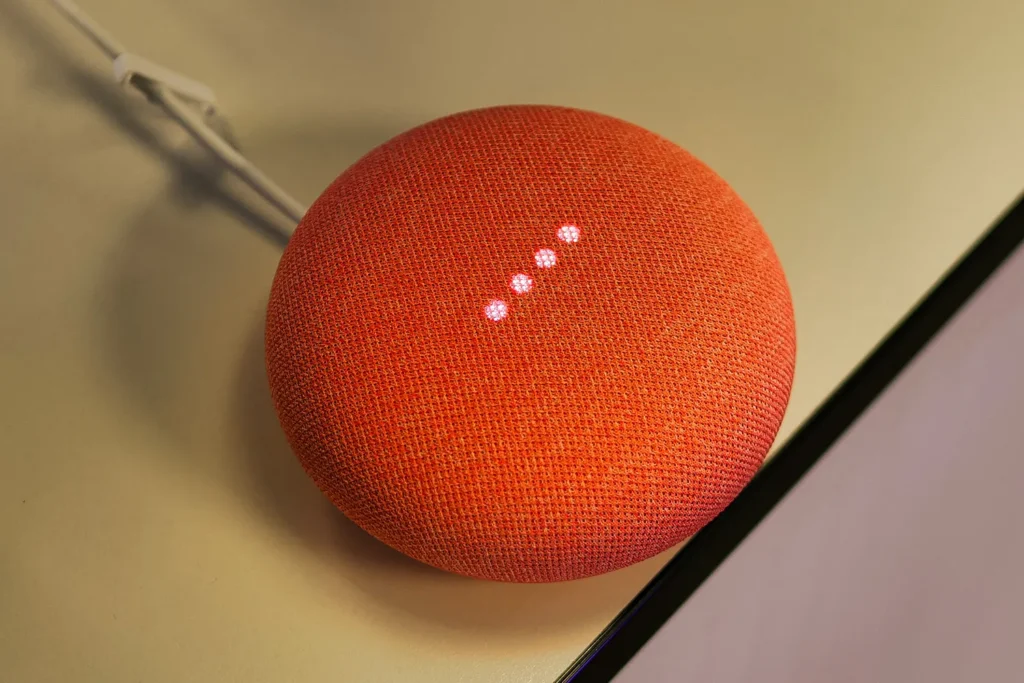
The Google Nest Mini, a puck-shaped smart speaker, is a popular choice for integrating voice control and Google Assistant into your home. However, the best gadgets can run into snags. If your Nest Mini is acting up, don’t worry – you’re not alone. Here’s a guide to common Nest Mini problems and how to fix them.
Note: In many cases, you may want to factory reset your Google Next Mini device. Before you move ahead, follow the steps mentioned below according to the specified problem you’re facing. If none of these solutions work, then you may consider factory reset.
P.S: The procedure for factory reset is given at the end of the same article.
1. “Hey Google” Not Working?
Check the Mute Switch: The physical mute switch on the back of your Mini disables the microphone. Slide it to unmute.

Boost Your Voice: Ensure you’re speaking clearly and at a moderate volume. Move closer to the Mini if needed.Retrain the Voice Model: Say “Hey Google, retrain my voice model” to improve Google Assistant’s recognition of your voice.
2. Wi-Fi Woes, Google Nest Doesn’t Connect:
Restart: Reboot your Nest Mini and router. Unplug both for 60 seconds, then plug them back in.
Check the Signal: Ensure your Mini is within range of a strong Wi-Fi signal. Move it closer to the router if necessary.
Forget and Rejoin the Network: In the Google Home app, forget the Wi-Fi network and reconnect.
3. Bluetooth Blues, Connecting Problem:
Turn Bluetooth Off and On: On your phone or tablet, disable and re-enable Bluetooth.
Pair Again: Forget the Bluetooth connection on both devices and re-pair them.
Check for Interference: Move your Mini and phone away from potential Bluetooth signal interference, like microwave ovens or cordless phones.
4. Unresponsive Assistant:
- Hard Reset: Hold the volume down button and the power button for 12 seconds until the lights flash orange.
- Update the Software: Check for and install any available software updates in the Google Home app.
- Factory Reset: As a last resort, factory reset your Mini. In the Google Home app, go to Settings > More settings > Device reset > Factory reset.
5. Audio Glitches:
- Restart the Cast Session: Say “Hey Google, stop” or disconnect the casting device to end the current audio session.
- Check the Cable: If using an auxiliary cable, ensure it’s securely plugged in and not damaged.
- Reboot the Connected Device: Restart the device you’re casting audio from, like your phone or computer.
Also Read: Voice Actors for Video Games Criticised to SAG-AFTRA About Their Contract With An AI Company
6. Google Nest Mini Problem While Playing Audio
6.1. Problem: No sound at all
- Volume Check: Ensure the volume isn’t set to 0 or muted. Use voice commands like “Hey Google, turn up the volume” or adjust the volume knob on the app.
- Restart Your Devices: Reboot your Nest Mini and the device playing the audio (phone, computer, etc.). Unplug them for 60 seconds before powering them back on.
- Check Connections: Ensure any cables used for audio output are securely plugged in and not damaged.
- Cast Session Check: If casting, end the session by saying “Hey Google, stop” or disconnecting the casting device. Then, try playing audio again directly from the chosen source.
6.2. Problem: Choppy or stuttering audio
- Wi-Fi Check: Ensure your Nest Mini has a strong Wi-Fi signal. Move it closer to the router if necessary. Consider switching to a 5GHz band for better bandwidth.
- Internet Speed Check: Check your internet speed. Slow internet can cause audio buffering and stuttering. Contact your internet service provider if the speed is inadequate.
- Bandwidth Overload: Close other bandwidth-intensive applications on your network, like video streaming, while playing audio on your Nest Mini.
- Source Check: The issue might be with the audio source itself. Try playing different audio files or services to see if the problem persists.
6.3. Problem: Skipping songs or playing the wrong music
- Voice Assistant Misunderstanding: Rephrase your voice commands to be more specific. Avoid using slang or ambiguous terms.
- Music Service Account Check: Ensure your preferred music service is linked to your Google Home app and has an active subscription.
- Clear Music Queue: If using Spotify, say “Hey Google, clear the queue” to remove any lingering songs that might be causing issues.
- Software Update Check: Install any available software updates for your Nest Mini and Google Home app.
7. Google Nest Mini says other devices are not set up while they are already
7.1. Double-check the status in the Google Home app:
- Open the Google Home app and ensure all your smart devices are displayed and listed as online.
- Tap on each device to check its individual settings and confirm they are connected to the same Wi-Fi network as your Nest Mini.
7.2. Refresh device connections:
- Say “Hey Google, sync my devices” to synchronize the connection status between your Nest Mini and other smart devices.
- Alternatively, unplug and replug both your Nest Mini and the affected devices for a complete connection refresh.
7.3. Ensure proper device naming:
- Confusingly similar names for your devices can lead to miscommunication. Ensure each device has a unique and easily distinguishable name in the Google Home app.
7.4. Reconnect your Google account:
- In the Google Home app, go to Settings > More settings > Services.
- Tap on “Google Assistant” and then “Unlink account.”
- Re-link your Google account to the app. This can force a refresh of your connected devices.
7.5. Consider a factory reset:
- As a last resort, you can try performing a factory reset on your Nest Mini. This will erase all settings and paired devices.
- Remember, you’ll need to set up your Nest Mini and other devices again afterward.
8. LEDs on Google Nest Mini Device Stay ON All The Time
It appears that Google hasn’t yet completely resolved this persistent problem. Try restarting the Mini by using the previously mentioned unplugging approach, which involves pulling the power cable out of the device and waiting for around two minutes before inserting it back in. You could want to perform a factory data reset and start again to see if it resolves the issue if this doesn’t work.
9. Google Nest Mini Keeps Unlinking from Personal Google Account
When Nest Mini started unlinking from Google accounts up to several times a day in early 2022, this was a major problem. The fact that Google produced a patch to fix the problem suggested that there was a software defect. Reboot and reconnect your Nest Mini if you haven’t used this workaround in a while to ensure that any updated firmware has taken effect. You might have to wait for Google to release another bug patch if the issue persists.
10. Ultrasound Sensors of Google Next Aren’t Working
You may turn on ultrasonic detecting on the Nest Mini by adjusting a setting. This recognizes when you approach the speaker and activates the audio controls as you get closer while displaying other LED information as you get farther away. But occasionally, regardless of how they approach, individuals discover that the ultrasonic sensors just aren’t reacting to their presence.
Firstly, Google alerts users to the possibility that ultrasonic vibrations from other equipment in your house might tamper with the Mini’s sensors. It could just be a location problem, so try moving the Mini to a quiet area and see if the sensors appear to function better there.
Second, it looks like this functionality is still somewhat glitchy. Many people have complained that it doesn’t function at all. It appears to be one of those cases where waiting for a patch update could be required in order to fix the problem completely.
Also Read: OceanGate: Titan submersible’s owner halts research & exploration
Consider Factory Reset If None of the Above Mentioned Solutions Work
A factory data reset should not be confused with a reboot. All data on the Mini will be deleted, and once it’s finished, you’ll need to start the setup procedure over from scratch.
Locate the mic button on the side of your Nest Mini and press it to turn it off before you reset. When this occurs, the Mini’s LED lights on top should glow orange. Now, push the very top of the Nest Mini as if it were a large button. Give it a 15-second hold. The Mini will go into its reset phase while you are holding it, and after that phase is over, it will chime. Continue pushing until you hear the chime.
Bonus Tip:
- Use the Google Home App Troubleshooter: The Google Home app has a built-in troubleshooter that can diagnose and fix many common Nest Mini issues.
Remember: If you’ve tried these troubleshooting steps and your Nest Mini is still having problems, contact Google Support for further assistance.
By following these tips, you should be able to get your Google Nest Mini back in top shape and enjoying all the benefits of your smart speaker again. Happy listening!
-
Sen. Mark Warner vs. The Biden Administration: A Future Political Showdown?
As the 2024 presidential election looms on the horizon, the political landscape in the United States is poised for dramatic shifts and potential conflicts. Among the most anticipated developments is the emerging rivalry between Senator Mark Warner and the Biden administration. This article delves into the history, recent developments, and future implications of this political…
-
Minnesota Vikings – Historic Background and Modern Analysis
The Minnesota Vikings, a staple in the National Football League (NFL), boast a rich history and a passionate fan base. Since their inception in 1960, the Vikings have experienced highs and lows, producing legendary players, memorable moments, and a legacy of resilience. This article delves into the storied history of the Vikings, their evolution over…
-
Khyree Jackson Is A Rising Star in College Football
Khyree Jackson has rapidly become one of the most talked-about names in college football. His journey from high school standout to college sensation is an inspiring story of talent, perseverance, and dedication. This article delves into Jackson’s background, his achievements, and what the future holds for this promising athlete. Early Life and High School Career…
-
Ice Spice Mom – The Rising Star Behind the Viral Sensation
The music industry is constantly evolving, and every once in a while, a new star emerges that captures the hearts and minds of audiences worldwide. Recently, one such star has made waves with her unique style and compelling story: Ice Spice. While much has been said about Ice Spice herself, there’s a growing interest in…
-
Lindsay Hubbard Announces Her First Pregnancy: All You Need to Know
Lindsay Hubbard, the vibrant star of Bravo’s “Summer House,” has just announced some thrilling news—she is expecting her first child! Fans of the show and followers of Lindsay on social media have been eagerly awaiting updates from her life, and this announcement has certainly generated a wave of excitement. In this comprehensive article, we’ll dive…
-
Saks Fifth Avenue vs. Neiman Marcus: A Comprehensive Comparison
Saks Fifth Avenue and Neiman Marcus are two of the most iconic luxury department stores in the United States. Known for their high-end fashion, exquisite accessories, and exceptional customer service, both retailers have carved out significant niches in the luxury market. This article delves into the history, offerings, customer experiences, and recent developments of these…

Dwayne Paschke specializes in writing, management, development, design and Search Engine Optimization. Although he has worked for 8 years in the industry, he never found an ideal person to work with as a partner. Later, he found Sebastian Pearson, and they both found specific understanding between them. Both of them divided their tasks in this project and are running this venture successfully.






